From Old to Gold: How Legal Services Organizations Can Benefit from Migrating to GA4 from Google Analytics 3
Google Analytics is a powerful tool that helps businesses and website owners track and analyze their website traffic. If you're currently using Google Analytics 3 (also known as Universal Analytics), you may wonder if it's time to upgrade to the latest version, GA4. This post will explain what GA4 is, why you should consider migrating to it, and how to do it.
What is Google Analytics 4?
GoogleAnalytics 4 is the latest version of Google's web analytics platform. This solution is designed to provide a more comprehensive and accurate view of user behavior across websites, apps, and devices. GA4 collects and analyzes user interactions with your website or app as individual events rather than page views. This allows for more accurate and detailed data analysis and gives legal services organizations a better understanding how users engage with their information.
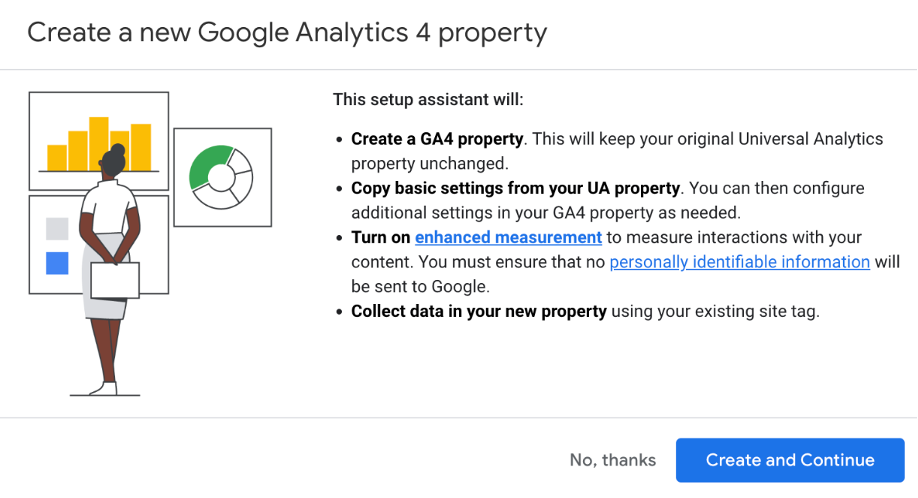
Why migrate to GA4?
If you're still using Google Analytics 3, you may wonder why you should bother migrating to GA4. Here are a few reasons why it's worth considering:
1. You have no other choice. On July 1,2023 Google will stop supporting Universal Analytics.

2. Improved tracking across devices and platforms:GA4 is designed to provide a more accurate and complete view of user behavior across devices and platforms. This is especially important in today's mobile-first world, where users increasingly access websites and apps from multiple devices.
3. Enhanced reporting and analysis: GA4 offers new features and reports to help you better understand user behavior and improve your website or app. For example, it includes a new user-centric reportthat focuses on individual users rather than sessions, which can provide valuable insights into user behavior and preferences.
4. Future-proofing your analytics: As Google continues to develop and improve its analytics platform, GA4 will likely become the standard. By migrating now, you can ensure your website or app is ready for future changes and updates.
How to migrate from GA3 to GA4
Migrating from GA3 to GA4 is a reasonably straightforward process, but it does require some planning and preparation. Here are the basic steps involved:
1. Create a new GA4 property: To get started, you must create a new GA4 property in your Google Analytics account.This will allow you to collect data using the new event-based data model.
2. Set up tracking: Once you've created your GA4 property, you must set up tracking on your website or app. This involves installing the GA4 tracking code and configuring it to collect the necessary data.
3. Set up data streams: GA4 allows you to track multiple data streams, such as web, app, and offline data. You'll need to set up each data stream you want to track and configure the tracking code accordingly.
4. Configure data settings: GA4 offers a number of data settings that allow you to customize how data is collected and analyzed. You will need to configure these settings based on your specific needs and goals.
5. Analyze and optimize: Once you've set up your GA4 property and tracking, you can start analyzing your data and using it to optimize your website or app. GA4 offers a number of new reports and features that can help you better understand user behavior and improve your online properties.
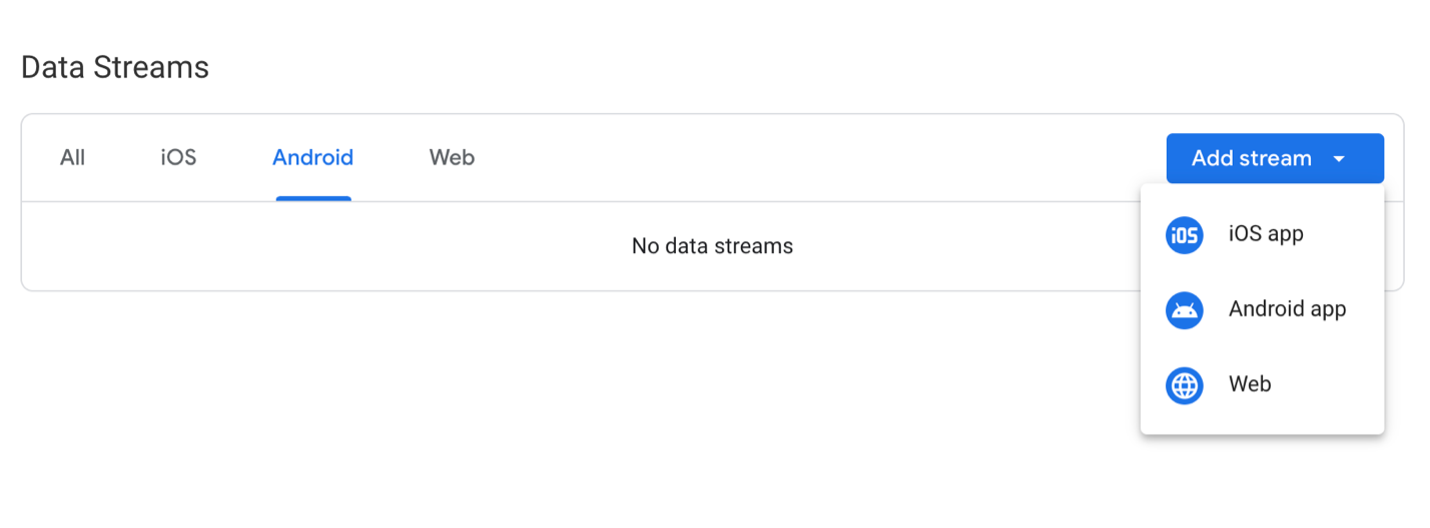
Should I download my previous data?
If you plan to migrate from Google Analytics 3 to the latest version, GA4, it can be important for your organization to download your past data from GA3. This will allow you to retain historical data and smoothly transition to GA4.
1. The first step is to log in to your Google Analytics 3 account. Once logged in, navigate to the view or property you want to download data from.
2. Next, select the date range for the data you want to download. You can do this by clicking on the calendar icon in the top right corner of the screen and selecting the date range you're interested in.
3. Navigate to the report you want to download. Once you've selected the date range, navigate to the report you wish to download. You can do this by selecting the appropriate report from the left-hand menu. For example, if you want to download data from the Audience Overview report, click on "Audience" in the left-hand menu and then select "Overview."
4. Click on the "Export" button. Once you're on the report you want to download, click on the"Export" button in the top right corner of the screen. This will open a dropdown menu with several export options.
5. In the export dropdown menu, choose the format in which you want to export your data. You can choose from several options, including CSV, TSV, Excel, and PDF.
6. Depending on your chosen format, you can customize your export settings. For example, if you choose CSV, you can select which delimiter to use and whether or not to include column headers.
7. Click on the "Export" button. Once you've customized your export settings (if applicable), click the"Export" button to download your data. The file will be downloaded to your computer in the format you selected.
8. Repeat for other reports. If you want to download data from other reports, repeat the process above for each report. Select the appropriate date range and export format for each report. See the steps below.
You can also create a Custom Report with all the information with the steps below.
Conclusion
Migrating from Google Analytics 3 to GA4 may seem daunting, but it's well worth the effort. By upgrading to the latest version of Google's analytics platform, you can gain a more comprehensive and accurate view of user behavior across devices and platforms and access a range of new features and reports. With a little planning, you should be Good to go. If you need any assistance, feel free to contact us.






.jpeg)

